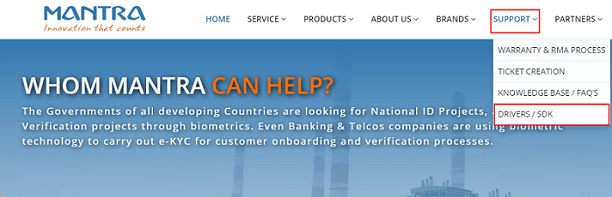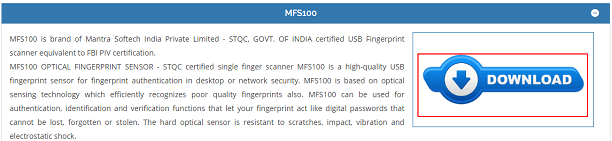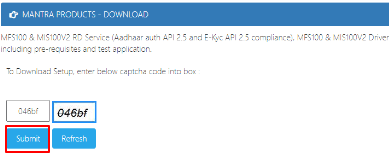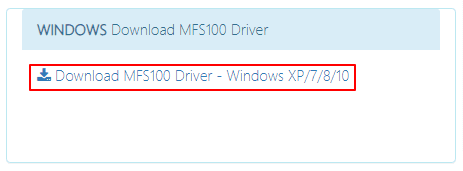Mantra MFS100 is a fingerprint-scanning device that identifies even low-quality fingerprints accurately. However, if you are experiencing any problems with the fingerprint scanner, you should pay heed to the driver. Having an up-to-date and compatible Mantra MFS100 driver installed on your PC fixes all the issues. The driver helps the biometric device communicate with your computer so that it can function as per your expectations. Hence, this article acquaints you with various effective methods to download the Mantra MFS100 driver for Windows 11/10/7, install, and update it. Let us get started with them without further ado.
Methods to Download, Install and Update Mantra MFS100 Driver
You can follow the methods shared below to get the driver downloaded, installed, and updated for your Mantra MFS100 device on Windows 7/10/11.
Method 1: Download the Mantra MFS100 driver from the official website
The device manufacturer’s official website is among the most reliable and secure places to download the latest drivers. The only thing you should know to get the needed driver this way is your computer’s model and operating system. You can find these details through the path Settings>System>About. After noting the required information, you may proceed with the following steps.
Firstly, navigate to Mantra’s official website.Now, hover over the Support tab.Select Drivers/SDK from the menu that appears.Click on the + icon to expand the Mantra MFS100 section.You will now see a big blue Download button. Click on it.Click on the Download option and then select Drivers & Documents from the menu on your screen.Input the on-screen captcha code and click on the Submit button to proceed to the next step.Click on Download MFS100 Driver- Windows XP/7/8/10 to get the driver file downloaded.Double-click the downloaded file and follow the instructions on your screen to install the driver.
Method 2: Download and install the Mantra MFS100 driver update via Device Manager
Windows computers have a tool in-built into them, called Device Manager, to download and install updated drivers. Though the process to download the Mantra MFS100 driver for Windows 10 or 11 may seem a bit time-consuming, you can follow these steps to try it.
Enter the Quick Access menu using the shortcut command Windows+X. Choose Device Manager from the options presented to you in the Quick Access menu.Now, click on the Biometric devices category to expand it. If you do not see Mantra MFS100 in biometric devices, go to the other devices or unknown devices category.Right-click Mantra MFS100 and choose Update driver from the options present on your screen.Choose the Search automatically for updated driver software option. Windows 11 users should select the option to Search automatically for drivers. Let the operating system find the latest driver, download, and install it.Reboot your PC after the above process completes.
Method 3: Perform an OS update
Updating the OS of a computer fixes common device issues, downloads missing drivers, and updates the current ones. However, this method may not always be successful, particularly, if the driver update is extremely newly released. Still, you can follow these directions to try downloading and installing the Mantra MFS100 driver update on your Windows 7, 10, and 11 PC.
On your keyboard, press the Windows and I keys at once to launch the settings panel.Now, select Update & Security from the options available in the settings menu.Click on the option allowing you to Check for updates. Download and install the updates suggested for your computer.Lastly, reboot the PC to complete the download and installation of the Mantra MFS100 driver update.
Method 4: Download the Mantra MFS100 driver and install it automatically (Recommended)
Downloading and installing the driver updates manually through the above methods can be cumbersome. Therefore, we recommend doing this task automatically via a professional program like Bit Driver Updater. The Bit Driver Updater software downloads driver updates and installs them automatically with a single click. Moreover, it comes with many other benefits, such as backup and restoration of existing drivers, scan scheduling, acceleration of driver’s download speed, and a lot more. It is the best driver updater software for Windows. You can click on the below-mentioned link to download the Bit Driver Updater program and install it.
After completing the software installation, which takes only a few seconds, you get a list showing all the outdated drivers. You can choose the option to Update All these problematic drivers automatically with just a click. If you wish to update only the Mantra MFS100 driver, you can do so through the Update Now option. However, we feel it is more appropriate to update all drivers for improved, smooth, and fast device performance.
Mantra MFS100 Driver Downloaded, Installed and Updated
This article guided you through different ways to download the MFS100 driver, install, and update the same. In addition to MFS100, you can also use these methods to download the MFS100 v54 driver for Windows 10 and 11. If you are confused about which method to use, we suggest automatic driver download and update via Bit Driver Updater for your convenience. Have any questions or suggestions? Feel free to drop them in the comments section. We would be happy to address your queries.