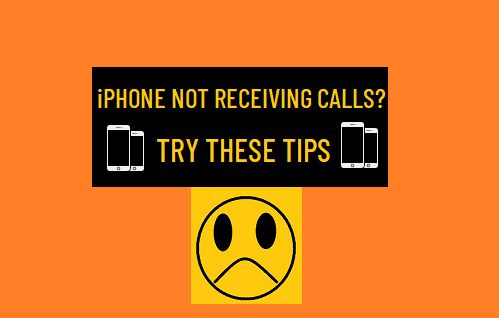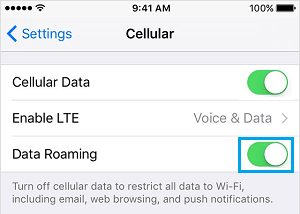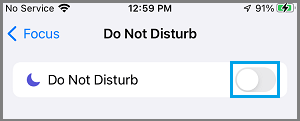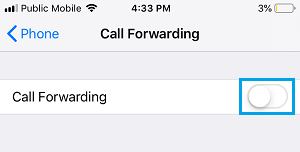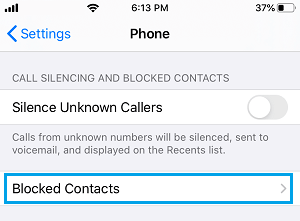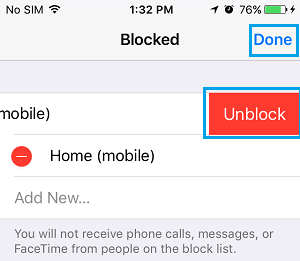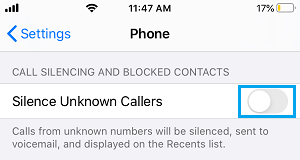Unable to Receive Calls on iPhone
The problem of iPhone Not Receiving Calls can be fixed in most cases by taking a look at Call Settings on your iPhone, Updating iPhone and going for a Network Settings Reset. If you are unable to fix the problem using these troubleshooting steps, the problem might be due to faulty or defective SIM Card or hardware problems on your iPhone.
1. Check Cellular Data Settings
Check Cellular Data settings on your iPhone by going to Settings > Cellular > and make sure the toggle next to Cellular Data is set to ON position (Green).
If you are in another Country or outside calling zone, you may need to enable Data Roaming option to receive Calls on your device.
2. Check Do Not Disturb Mode
A common reason for iPhone not receiving Calls is due to iPhone being placed in Do Not Disturb Mode. To confirm, go to Settings > Focus > Do Not Disturb > make sure Do Not Disturb toggle is set to OFF Position.
3. Enable/Disable Airplane Mode
Enabling and Disabling Airplane Mode helps in refreshing cellular network and resets the wireless antennas on your iPhone. Go to Settings > Enable Airplane Mode by moving the toggle to ON position.
Wait for 10 seconds and Disable Airplane Mode by moving the toggle to OFF position.
4. Check Call Forwarding
You won’t receive Calls on your iPhone, if the Calls are being forwarded to another Phone Number. Go to Settings > Phone > Call Forwarding and make sure Call Forwarding is set to OFF position.
Note: You can quickly disable Call Forwarding on your iPhone by Dialing *73.
4. Install Updates
Sometimes, the problem is due to an iOS or Carrier update waiting to be installed on your device. To check for updates, go to Settings > General > About > tap on Install (if Updates are available).
5. Check Blocked Numbers
If you are not receiving Calls from a particular Phone Number, the problem could be due to this Number being accidentally blocked on your device. Go to Settings > Phone > Blocked Contacts.
On the next screen, check to see if the Number is listed. If the Number is present, swipe-left on the Phone Number and tap on Unblock.
Once the Number is unblocked, you should have no problem receiving and making calls to this Phone Number.
6. Turn OFF Silence Unknown Callers
If Silence Unknown Callers feature is enabled on iPhone, you won’t be receiving Calls from those who are not on your Contact List. Go to Settings > Phone > disable Silence Unknown Callers by moving the toggle to OFF position.
7. Reset Network Settings
Sometimes, the problem is due to Network Settings on your iPhone becoming faulty or corrupted. Go to Settings > General > Transfer or Reset iPhone > Reset > On the pop-up, select Reset Network Settings option.
On the confirmation pop-up, tap on Reset to confirm. After Network Settings Reset, you will have to connect back to your WiFi Network by entering your WiFi Network Password.
8. Remove and Reinsert SIM Card
If above methods did not work, the problem could be due to faulty, damaged or improperly inserted SIM Card. To confirm, remove SIM Card from your iPhone and inspect the SIM Card for visible signs of damage. If you do not find any signs of damage, reinsert SIM Card into your iPhone and see if you can receive Calls. If you have another iPhone, insert the SIM Card into another iPhone and see if it is working. If the SIM Card is not working on another device, it confirms that it is damaged and needs to be replaced.
How to Silence Unknown Spam Calls on iPhone How to Enable LED Flash Alerts On iPhone