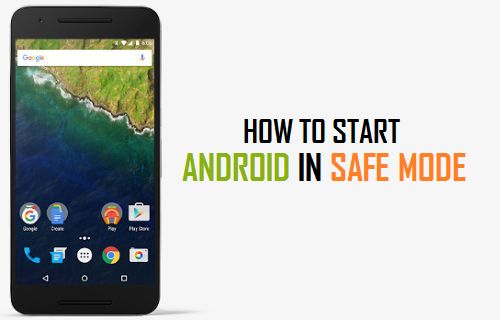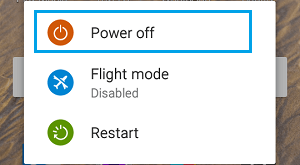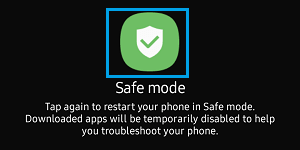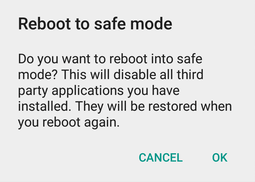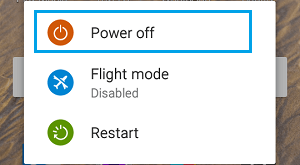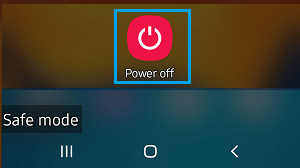Start Android Phone in Safe Mode
When your Android Phone or Tablet starts in Safe Mode, you will clearly see the words “Safe Mode” at the lower left corner of the screen. Safe Mode disables all third-party Apps and allows your device to function using only the Native Android System Apps that came originally with your Android Phone or Tablet. If your Phone or Tablet functions normally in Safe Mode, it confirms that the problem is being caused by one of the Apps installed on your device. If your device does not function normally in Safe Mode, it points to the possibility of the problem being caused due to damage to Operating System or Firmware files.
Steps to Start Android Phone in Safe Mode
Press and Hold the Power Button, until you see Power OFF and Restart options appearing on the screen of your Android Phone.
Tap and Hold on the Power Off option for a few seconds, until Safe Mode prompt appears on the screen of your Android Phone.
Tap on the Safe Mode option and wait for your device to shut down and Restart in Safe Mode. Note: If your Phone Restarts with a Dark Screen, press and hold the Power button, until you see the Login screen. Enter the Lock Screen Passcode and this should take you to the Home Screen, with your device in Safe Mode. On some Android Phones, you may see Reboot to Safe Mode confirmation prompt, tap on OK to confirm and this will Reboot your Android Phone in Safe Mode.
When your Android Phone enters Safe Mode, you will clearly see “Safe Mode” badge at the lower left corner of your screen. As mentioned at the beginning of this post, you will not be able to open any downloaded Apps while your Android Phone is in Safe Mode.
Exit Safe Mode on Android Phone or Tablet
All that is required to Exit Safe Mode on Android Phone or Tablet is to Power OFF your device and Power it ON again. Unlock your device > Press and Hold the Power button, until you see Power OFF and Restart screen.
Select the Power Off option and wait for your Android Phone or Tablet to completely turn off. After 30 seconds, press the Power button to Restart your device.
When your Phone Restarts, it will come out of Safe Mode and you will be able to use your device.
How to Clear App Cache on Android Phone or Tablet How to Backup Android Phone or Tablet