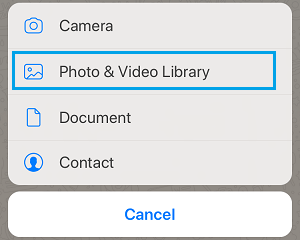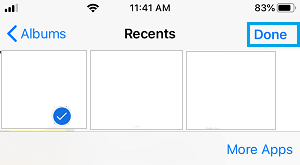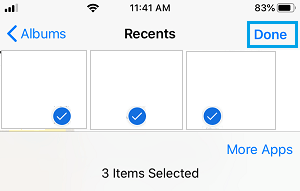Send Multiple Photos in WhatsApp on iPhone
The new media sharing feature in the current version WhatsApp allows you to send up to 30 Photos at a time to any of your Contacts on WhatsApp. In comparison, the earlier version of WhatsApp had a limit of 10 photos. This enhanced multiple Photo sharing feature in WhatsApp is available for both Android and iOS powered Apple devices. With this understanding, let us go ahead and take a look at the steps to Send Multiple Photos in WhatsApp on iPhone, iPad or iPod.
1. Steps to Send Multiple Photos in WhatsApp on iPhone
Follow the steps below to Share Multiple Photos in WhatsApp on iPhone, iPad or iPod.
Open WhatsApp > select the Chat of your WhatsApp Contact and tap on the + icon (Media Sharing button).
On the slide-up menu that appears, select Photo & Video Library option.
On the next screen, selecting the first Photo (You cannot yet select multiple photos at this stage)
After selecting the first Photo, tap on the + icon again. On the next screen, select other Photos that you want to send and tap on Done.
On the next screen, tap on the Send button and all the selected Photos will be sent to your Contact. The Photos will be delivered to your recipient as if you had sent them one by one.
How to Send PDF Files Using WhatsApp On iPhone How to Backup WhatsApp on iPhone
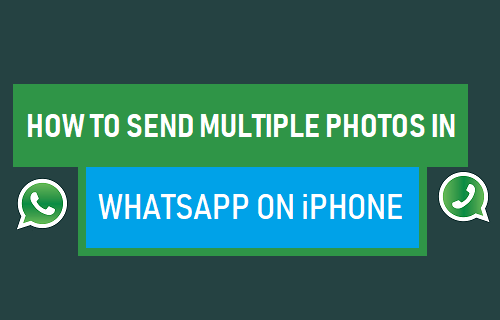
![]()