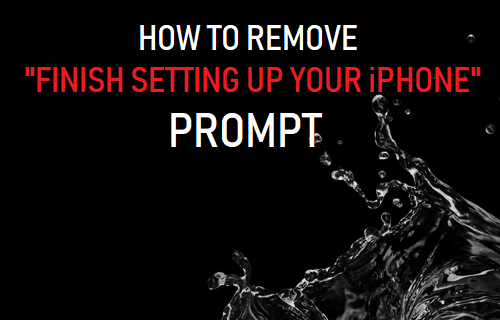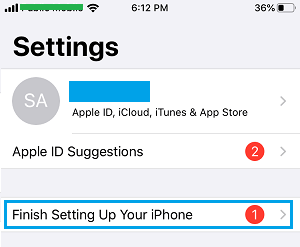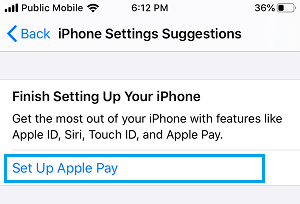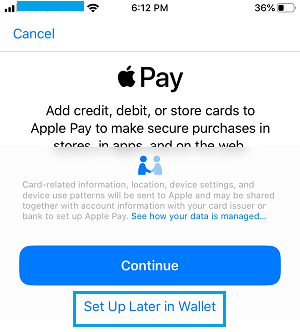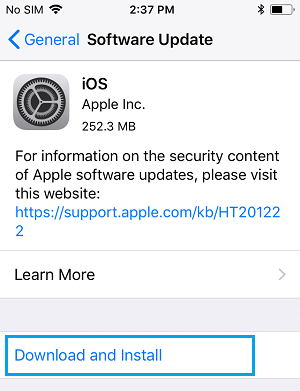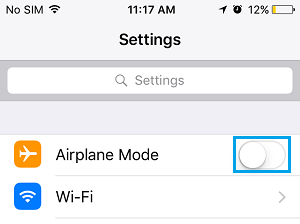Remove “Finish Setting Up Your iPhone” Prompt
If you skip certain iOS features during the setup of your iPhone, you will end up with “Finish Setting up your iPhone” prompt on your iPhone or iPad. For example, if you complete the iPhone Setup process while skipping “Apple Pay” or “Siri”, you will see “Finish Setting Up Your iPhone” prompt in the Settings App. Since, this prompt is marked with a bright red exclamation mark, it annoys some users and makes them wonder whether or their device has been properly setup. The red exclamation mark and “Setup your iPhone prompt” is not temporary, it continues to stay on your iPhone, until the skipped services are setup. Hence, we are providing below the steps to remove “Finish Setting Up Your iPhone” prompt without really having to setup those skipped services.
Remove “Finish Setting Up Your iPhone” Prompt on iPhone
Open Settings on your iPhone and tap on Finish Setting Up Your iPhone prompt.
On the next screen, you will see the option to setup features that you had skipped during the Setup process. For example, you will see Set Up Apple Pay, if you had skipped “Apple Pay”. Tap on Set Up Apple Pay to continue to the next screen.
On the next screen, scroll down tap on Set Up Later option.
Similarly, repeat the above for other features that you had skipped during the setup process. In general, the idea is to start the process of setting up a feature and choose to set it up later.
“Set Up Later” Option Not Available on iPhone
If you do not see “Set up Later option” option for Apple Pay, Siri or other service, simply force-quit the Settings App > Restart your iPhone and repeat the above steps. If you continue getting “Setup your iPhone” prompt, even after following above steps, go to Settings and enable Airplane Mode on your iPhone.
Next, go to Settings > General > Software Update
If an Update is available, tap on Download and Install option.
Next, go to Settings > disable Airplane Mode.
After this, “Finish Setting Up Your iPhone” prompt should be gone from your iPhone.
How to Hide Notifications From iPhone Lock Screen How to Block Unknown Spam Calls on iPhone