Loop YouTube Videos on Android Phone or Tablet
Playing YouTube Videos in a Loop on any Laptop or Desktop computer is easy. All that is required is to simply right click on the video and then select the Loop option in the contextual menu. However, there is really no way to right-click on a Video on your Android Phone, which effectively means that you won’t be able to access the right-click menu with the Loop option on your Android Phone. Luckily, you can Loop YouTube Videos on Android Phone or Tablet using any of the following alternate methods.
Loop YouTube Videos on Android Phone Using Chrome Browser
The easiest way to Loop YouTube Videos on an Android phone is by opening the YouTube video in the Chrome browser.
Open the Chrome browser on your Android Phone.
Using Chrome Browser, go to youtube.com and start playing the YouTube Video that you want to Loop. 3. Once the Video is open, tap on the 3-dots Menu icon from the top right corner of your screen and then tap on Request Desktop site option in the drop-down menu (See image below)
Once the page reloads in desktop mode on your phone, start playing the Video.
Next, long press on the Video to launch Video Options Menu and then tap on the Loop option (See image below)
This will make the Video Play in a loop, allowing you to watch the same Video again and again.
Loop YouTube Videos On Android Phone by Creating a Playlist
Another way of Looping YouTube Videos on Android Phone is by creating a playlist, which contains the Video that you want to play in a Loop on your Android Phone.
- Open the YouTube app on your Android Phone and then Search for the Video that you want to Loop.
- Next, tap on the 3-dot icon located next to the Video and then tap on Add to Playlist option in the slide up menu that appears.
Note: You may now be prompted to sign into your Google Account 3. Next, tap on the Create new playlist option (See image below)
- On the next screen, enter a Name for the playlist and choose whether you want to make the playlist public or private. Tap on Done to save your playlist.
5. After creating the playlist, go back to the home screen of the YouTube app and then tap on the Library icon located at the bottom right corner of your screen (See image below)
On the next screen, tap on the playlist that you had just created and start playing the playlist on the next screen.
Once your Playlist starts playing, tap on the down arrow (1) next to your playlist’s name and then tap on the Loop button (2).
Now, your selected YouTube Video will continue playing in a Loop on your Android Phone or tablet, playing again and again until you decide to stop the video or quit the YouTube app.
Loop Videos on Android Phone Using “Listen on Repeat” App
You can also make use of Apps to Loop Videos on your Android Phone or Tablet. In this case we will be making use of an app named “Listen on Repeat” to play videos in Loop on your Android Phone.
Open Google Play Store on your Android Phone and download the Listen on Repeat app.
Open the App, after it finishes downloading.
Once the app opens, tap on the search icon and then search for the Video that you wanted to play in a Loop on your Android Phone.
From the list of search results, simply tap on the Video that you wanted to play in a Loop and it will start playing over and over again, until you close the app or play another song.
How to Loop YouTube Videos on Mac and Windows PC How to Play YouTube Videos in Background on Android
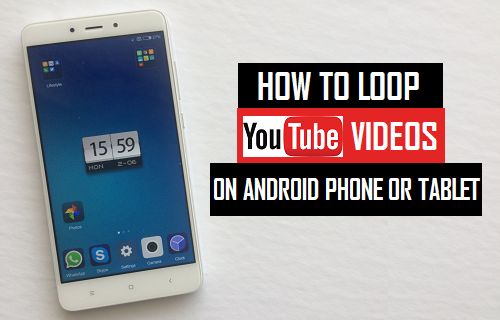
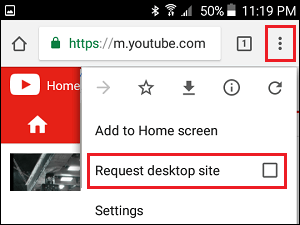
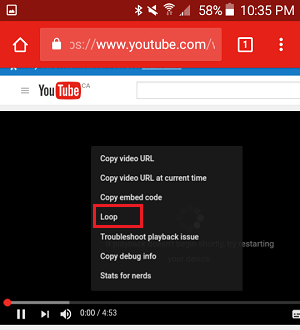
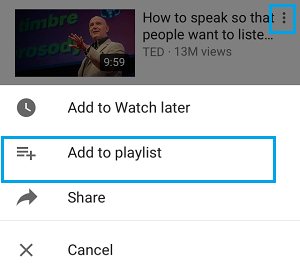
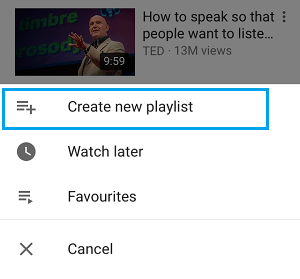
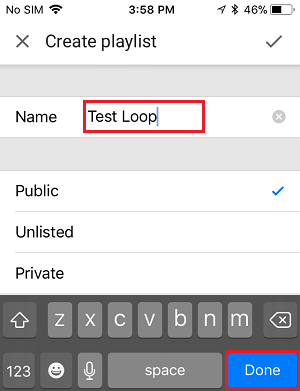
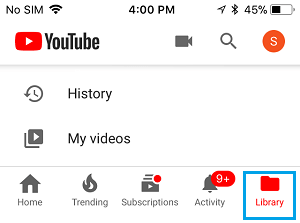
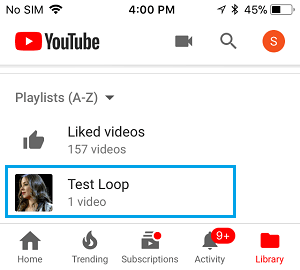
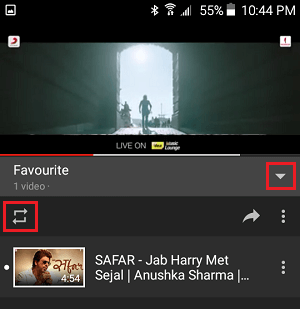
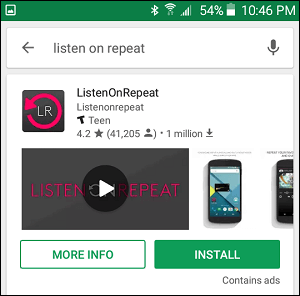
![]()