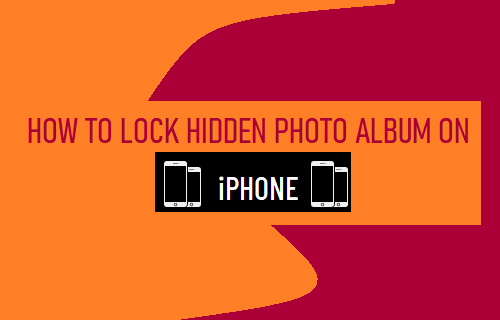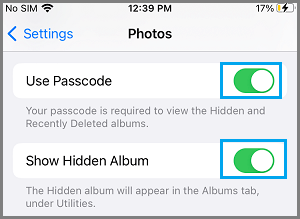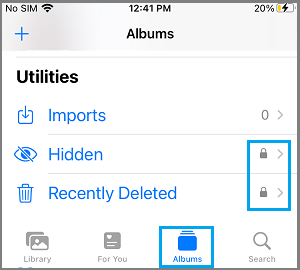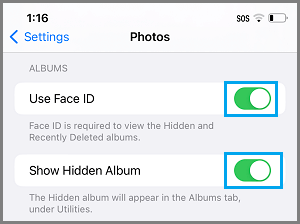Lock Hidden Photo Album on iPhone
Although late, Apple has finally provided the option to lock personal Photos on iPhone using Face ID/Touch ID and Passcode. Previously, personal photos could only be moved to “Hidden” Album within Photos App, which could be easily accessed by anyone with access to an unlocked device. Now, if you have an iPhone running iOS 16 or higher version, you can Lock the Hidden Photos Album with a Passcode, Touch ID and Face ID. This ensures that anyone with access to your unlocked iPhone won’t be able to see your personal photos, as long as they have been moved to the Hidden Album.
How to Lock Hidden Photo Album on iPhone
All that is required to Lock the Hidden Photo Album on iPhone is to open Photos App and enable the option to use Face ID/Touch ID for Hidden Photo Album. Go to Settings > Photos > move the toggle next to Use Passcode and Show Hidden Album to ON position.
After this, open Photos App, switch to Albums tab and scroll down to “Utilities” section.
You will see a Lock Icon on “Hidden” and “Recently Deleted” Albums, which confirms that the Hidden Album on your iPhone is now protected by a Passcode. After this, anyone trying to open the “Hidden” Photo Album will always be prompted to authenticate using Passcode.
Lock Hidden Album Using Touch ID or Face ID
If your iPhone is setup to use Touch ID or Face ID, you can lock the Hidden Album using Touch ID and Face ID Go to Settings > Photos > move the toggle next to Use Touch ID or Use Touch ID and Show Hidden Album to ON position.
Now, when you try to open the “Hidden” Photo Album, you will be prompted to authenticate using Touch ID or Face ID. Note: If for some reason Face ID or Touch ID (biometric authentication) does not work, you will be prompted to enter the Lock Screen Passcode.
How to Remove Duplicate Photos from iPhone How to AirDrop Photos from iPhone to iPhone