Hide Message Alerts On iPhone From Individual Contacts
Message alerts on iPhone are liked by most users and they are basically designed to keep iPhone users in touch with family, friends and other Contacts. However, once in a while everyone comes across the need to Hide or Prevent Message Alerts from appearing on iPhone due to privacy and other reasons. Hence, the Messages App on iPhone comes with built-in Hide Alerts feature, which can be used to Hide Message Alerts from any of your Contacts on iPhone.
1. Hide Message Alerts from Individual Contacts on iPhone
Follow the steps below to Hide Message Alerts On iPhone from Individual Contacts.
Open Messages App > Open the Chat for which you want to Hide Message Alerts.
Once you are on the Chat, tap on the “i” icon (Details icon) located at top-right corner of your screen.
On the next screen, move Hide Alerts toggle to ON position.
After this, you will no longer see Message Alerts from this particular Contact on your iPhone.
2. Quick Way to Hide Message Alerts from Individual Chats on iPhone
Instead of going to details screen, you can also Hide Message Alerts from any of your Contacts, right from the Chats screen.
Open Messages App > Swipe left on the Chat for which you want to Hide Message Alerts.
You will see the options to Delete or Hide Alerts, select Hide Alerts option.
Once you enable the option to Hide Message Alerts from a particular Contact, you will see a Grey moon icon appearing in front of the Chat from which you are Hiding Message Alerts.
At any time, you can start showing Alerts from any individual Contact on iPhone by Swiping left on the Chat for which you want to Show Message Alerts and selecting Show Alerts option.
If you are being bothered by notifications from Unknown senders, iPhone provides an easy way to Disable Notifications from Unkown Senders.
How to Hide Message Preview on iPhone or iPad How to Enable Do Not Disturb While Driving on iPhone
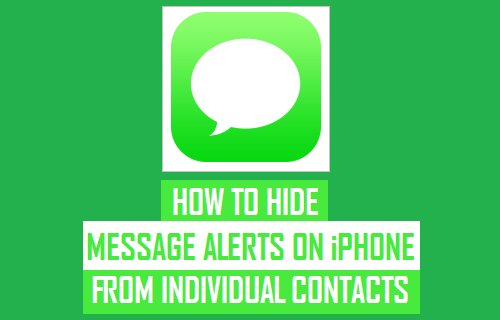

![]()



![]()
