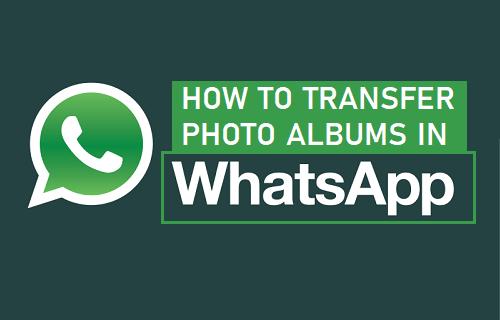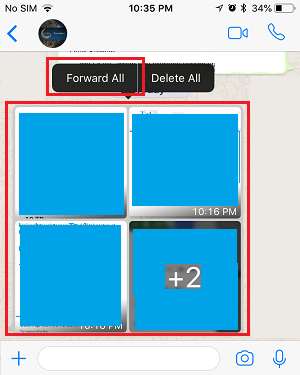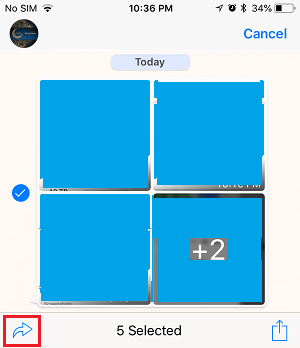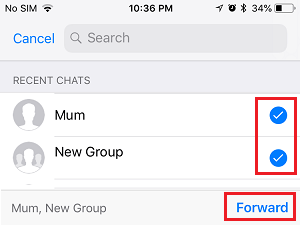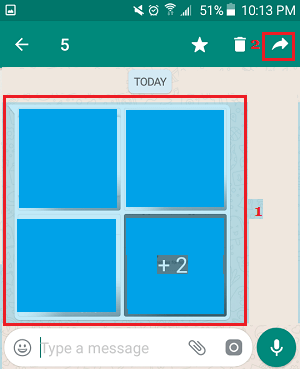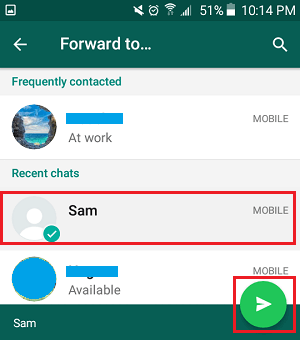Forward Photo Album in WhatsApp
As mentioned above, WhatsApp automatically detects multiple photos in a message and combines these photos into a single Photo Album. The Photo Album created by WhatsApp shows three photos as thumbnails and the fourth photo indicates the number of other photos in the album. You can either tap on single photos and forward them individually, or forward the entire Photo Album to any of your WhatsApp Contacts.
Forward Photo Album in WhatsApp iPhone
Open the WhatsApp Message containing multiple Photos and you will see that WhatsApp has created a Photo Album. Simply, tap and hold on the Photo Album and then tap on Forward All option in the contextual menu.
On the next screen, tap on the Forward icon located at the bottom left corner of your screen (See image below).
On the next screen, select the Contacts that you want to forward the Photo Album to and then tap on the Forward option located at the bottom-right corner of your screen.
The entire Photo Album containing multiple Photos will be forwarded to your selected Contacts.
Forward Photo Album in WhatsApp Android Phone
Open the WhatsApp Message containing the Photo Album on your Android Phone. Next, tap and hold on the Photo Album and then tap on the forward button located at the top-right corner of your screen.
On the next screen, select the Contacts that you want to forward the Photo Album to and tap on the Send button located at the bottom-right corner of your screen.
The entire Photo Album containing multiple Photos will be forwarded to your selected WhatsApp Contacts. Note: It is better to add a message, so that your Contacts can clearly see that you are sending them a Photo Album.
How to Share Photos On WhatsApp From iPhone Camera Roll How to Send WhatsApp Message to Multiple Contacts on iPhone and Android