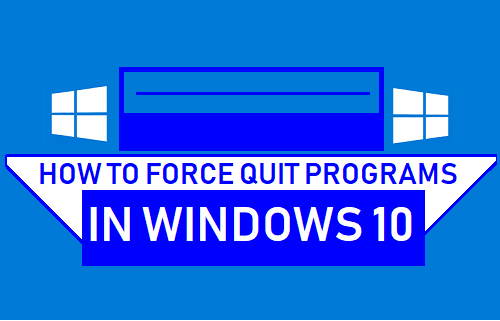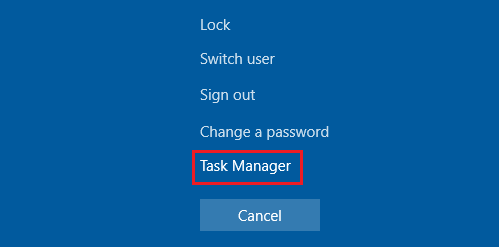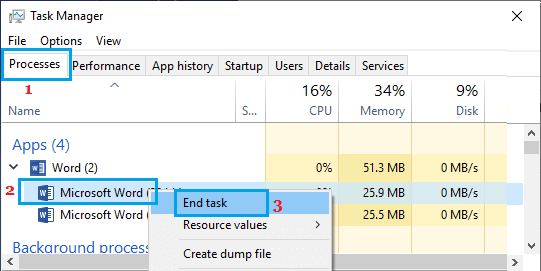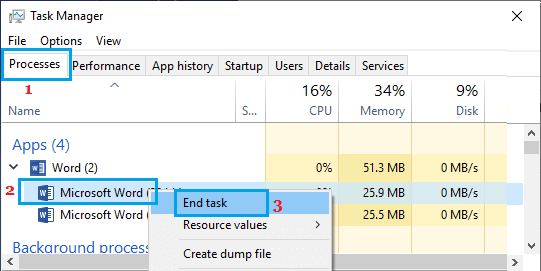Force Quit Programs in Windows 10
Whenever a Program becomes unresponsive in Windows 10, you may see a message reading “The program (Name) is not responding”. Depending on the nature of the problem, the stuck Program may automatically recover (after waiting for a while) or continue to hang up forever. If the program does not recover, you may find the screen of your computer becoming frozen and you won’t be able to use your computer. Instead of shutting down the computer using Power button, a better way to get out of this situation is to Force Quit the unresponsive Program using Task Manager.
1. Force Quit Programs Using Keyboard Shortcut
You can follow the steps below to open Task Manager and Force Quit Unresponsive Apps and programs on your computer.
Press Ctrl + Alt + Delete keys at the same time on your computer. Note: If this does not work, press Ctrl + Shift + Escape keys at the same time.
On the blue Screen, click on Task Manger option.
On the Task Manager screen, right-click on the unresponsive program and click on End Task.
This will Force Quit the unresponsive program on your computer.
2. Force quit programs in Windows 10
If you are not good at remembering keyboard shortcuts, you can try to access the Task Manager on your computer by right-clicking on the start button.
Right-click on the Start button and click on Task Manager.
On the Task Manger screen, click on the Process Tab > right-click on the stuck program and click on End Task option in the contextual menu.
This will close all the active and stuck processes related to the unresponsive program and you will be able to use your computer.
How to Fix Computer Stuck on CTRL ALT DELETE Screen How to Force Quit Apps or Programs on Mac