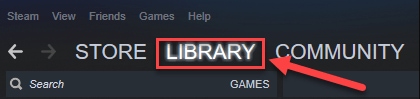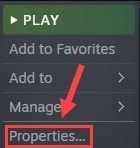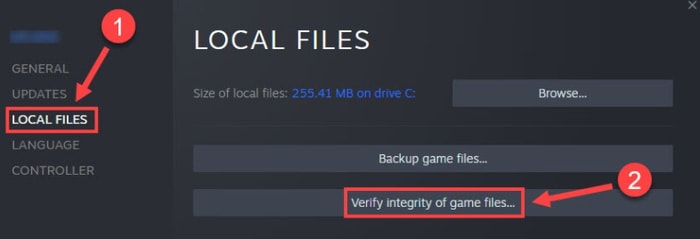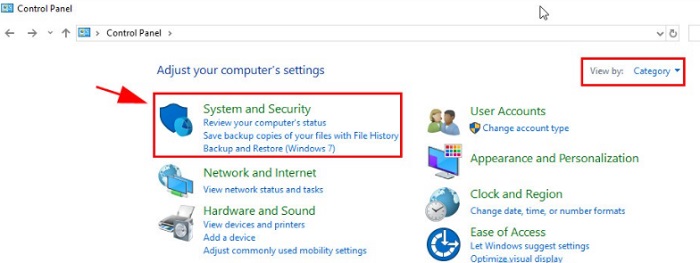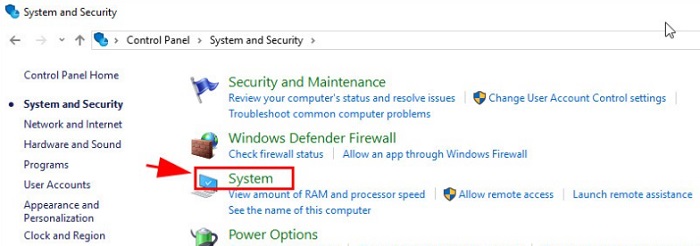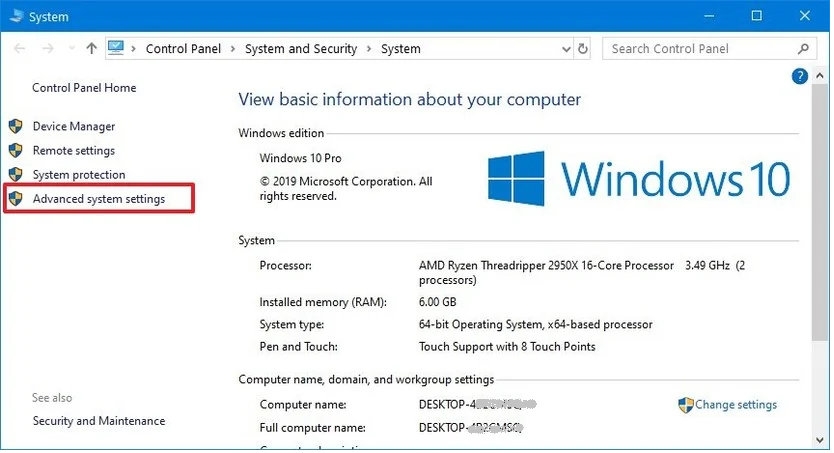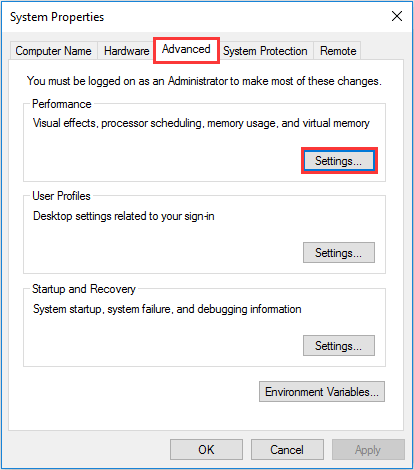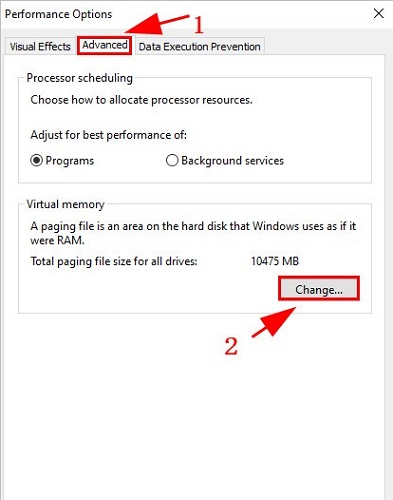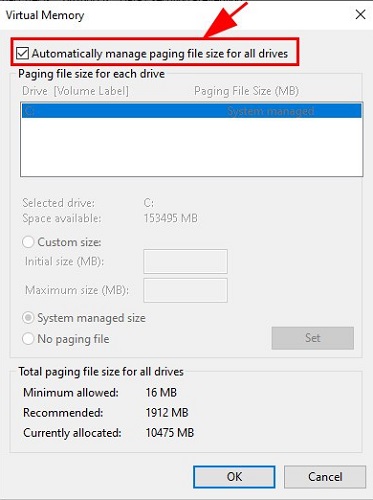Developed and published by Square Enix, Final Fantasy XV is a fifteenth main installment of the best action role-playing game Final Fantasy. It can be run on multiple platforms including Xbox One, Microsoft Windows, Google Stadia, and PlayStation 4. Undoubtedly, the game brings us a lot of excitement and fun until it crashes or lags on your system. And, recently numerous players have complained about the Final Fantasy XV crashing issues. This is very frustrating. But, luckily, there are several fixes available on the web that can help you get rid of this issue. In this write-up, we are going to show you how to fix Final Fantasy XV crashing on Windows PC, easily & quickly.
A List of Solutions to Fix Final Fantasy XV Crashing on Windows 10, 8, 7 PC
Here, we put together 5 handy tactics that you can use to fix Final Fantasy XV crashing on PC. However, no need to try all of them, just work your way through them and choose the one that works best for you. Now, without further ado, let’s get started:
Solution 1: Verify the Game Files
If there are any damaged or corrupted game files, then Final Fantasy XV may crash. So, to resolve the issue, you can try to verify the integrity of the game files. Here is how to fix Final Fantasy XV crashing on PC by repairing the corrupted game files. Step 1: Launch Steam on your PC and log into your related account. Step 2: Then, click on LIBRARY.
Step 3: Click right on your game i.e.Final Fantasy XV, and then click on Properties…
Step 4: After that, click on the LOCAL FILES tab. Step 5: Next, make a click on VERIFY INTEGRITY OF GAME FILES… Step 6: Now, Steam will start checking your game files, and later it will automatically fix the recognized problems. Step 7: In order to complete the process, you need to comply with the on-screen instructions. Once everything is done, start Steam again and re-launch Final Fantasy XV to test the issue. Furthermore, try the next solution if still, Final Fantasy XV keeps crashing on Windows. Also Read: How to Fix God of War Keeps Crashing on Windows PC
Solution 2: Update your GPU Drivers
An outdated or corrupted graphics driver is one of the most common reasons that cause your game to crash or malfunction. In order to play the game smoothly and properly without any glitches or issues, you need to make sure that you are using an up-to-date or most compatible version of GPU drivers. Graphics card manufacturers like Intel, NVIDIA, AMD, etc, keep on releasing the latest version of drivers to improve the efficiency of their graphics cards. So, you can find the correct and most recent drivers on the official website of the manufacturer. And, then download and manually install the drivers according to your Windows OS version. But, this requires enough time and a good amount of technical knowledge. So, if you don’t have time and required computer skills to update graphics drivers manually, then you can do it automatically without any hassles by using the trusted third-party driver updating program like Bit Driver Updater. Bit Driver Updater is a globally recognized software that automatically detects your system and finds the most suitable drivers for it. The user can either use its free or pro version to replace the outdated drivers. With the pro version of Bit Driver Updater, you can update all outdated drivers within two clicks of the mouse. Also, you get complete technical support and a 60-days full refund guarantee. Now, follow the simple steps shared below to use Bit Driver Updater: Step 1: From the provided button below, download Bit Driver Updater for Free.
Step 2: Double click the downloaded file and follow the on-screen instructions to complete the installation process. Step 3: Once installed, then run the driver updater utility on your computer and click on the Scan button from the left.
Step 4: Wait for the scanning to be 100% completed. Next, click on the Update All button to install the recent version of all PC drivers. If in case, you are using a free version of Bit Driver Updater, then click on the Update Now button shown next to the driver you wish to update.
Lastly, reboot your PC to apply the changes and re-launch Final Fantasy to check if the issue has disappeared. Also Read: How to Fix Oculus Software Not Installing on Windows PC [SOLVED]
Solution 3: Stop Overclocking
No doubt that overclocking your CPU will help a PC to function to its full potential. But, this can also cause your game like Final Fantasy XV to crash when maximizing the frequency of your CPU. So, if your system is overclocking your CPU, then try to reset it. Setting it back to the default might help you deal with issues like freezing or crashing. Once done, then check to see if it works. If not, then proceed with the solutions shared below.
Solution 4: Change your Pagefile Size
You may experience a game crashing issue while playing Final Fantasy if the pagefile size is set incorrectly. If that is the case, then you can change pagefile size settings to resolve the issue. Below is how to do that: Step 1: Invoke Control Panel and make sure to set View By as Category. Step 2: Next, click on System and Security.
Step 3: Click on System to proceed.
Step 4: After that, click on Advanced System Settings from the left.
Step 5: In the System Properties window, click on Settings under the Performance section.
Step 6: Now, you will see a Performance Options pop-up, here you need to select the Advanced tab. Then, click on Change… under the Virtual memory.
Step 7: If you noticed that the Pagefile Size is already set manually, then set it automatically. For this, you need to just check the box before Automatically manage paging file size for all drives.
Step 8: Lastly, click on Ok. After setting the pagefile size from manual to automatic, reboot your PC and try to launch the game again just to check if it stops the game from crashing. If not, try another solution.
Solution 5: Reinstall the Game
Don’t panic, if the above resolution didn’t help fix the game crashing issue, try reinstalling the respective game i.e., Final Fantasy XV. Doing so will automatically reset the game settings and erase the cache data of the game, additionally, it may delete what causes Final Fantasy to crash. However, you need to first uninstall the currently installed version of the game along with its associated files and folders, then you can reinstall the game. Also Read: How to Fix Lost Ark Not Launching in 2022 (100% Working)
Final Fantasy XV Crashing on Windows PC: SOLVED
Thus, one can easily fix Final Fantasy XV crashing on a PC. We hope the aforementioned solutions help you play the game smoothly as you expect. Please let us know in the comments below if you have any queries or further suggestions. If you find this troubleshooting guide helpful, then do subscribe to our Newsletter for more informative articles. In addition to this, you can also follow us on Facebook, Twitter, Instagram, and Pinterest.