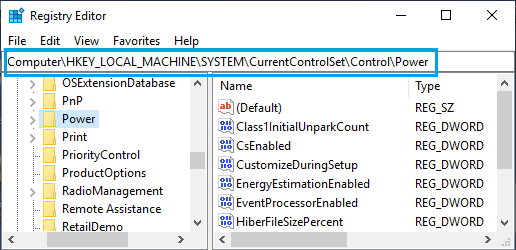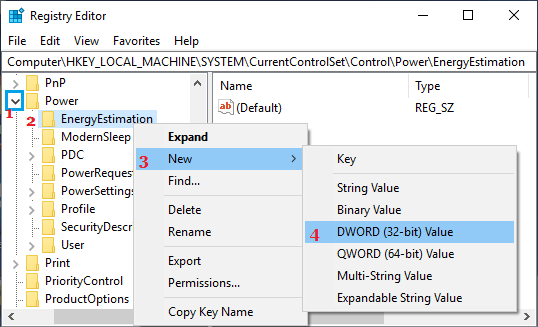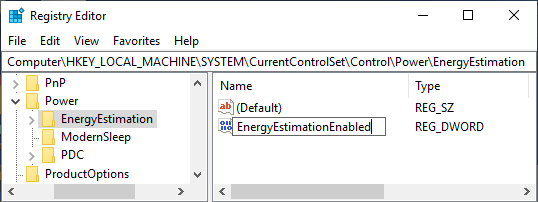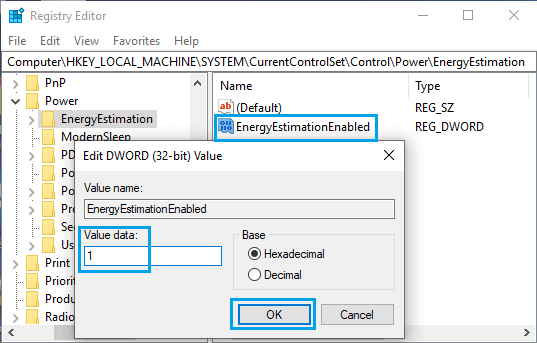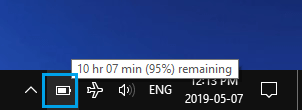Enable Remaining Battery Time in Windows 10
As you may remember, the earlier versions of Windows provided battery life in real time, showing an approximate estimate of the battery time remaining on your laptop. However, this information was removed in later versions, based on the reasoning that the indicated time remaining could fluctuate widely, depending on how the computer was being used. The battery time remaining value is based on the current load on your PC and this changes drastically when you adjust brightness, change volume, open programs and connect to WiFi or Bluetooth. Hence, the current version of Windows 10 shows battery life in terms of percentage, leaving the users to guess how long the battery is going to last on their computers.
How to Enable Remaining Battery Time in Windows 10
As mentioned above, it is still possible to make your computer indicate the battery time remaining and this can be accomplished by making changes to the Registry on your computer.
Right-click on Start button and click on Run.
In the Run command window, type regedit and click on OK.
On the Registry Editor screen, navigate to Computer\HKEY_LOCAL_MACHINE\SYSTEM\CurrentControlSet\Control\Power
Expand the Power Entry > right-click on EnergyEstimation > click on New > DWORD (32-bit) Value
Name the Newly created DWORD as EnergyEstimationEnabled.
Double-click on EnergyEstimationEnabled > in the pop-up, type 1 in “Value Data” field and click on OK.
Close the Registry Editor and restart your computer. After the computer Restarts, you should be able to see remaining battery time when you hover your mouse cursor over the battery icon located in the notification area of the taskbar.
At any time, you can disable Remaining Battery time by changing the value Data for “EnergyEstimationEnabled” DWORD to 0.
How to Restore Missing Battery Icon in Windows 10 How to Enable Or Disable Hibernate Mode In Windows 10