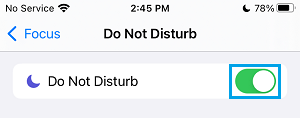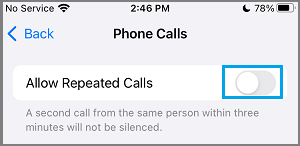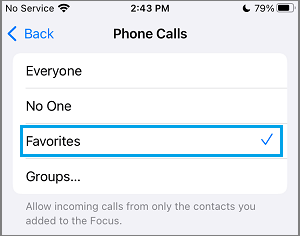Enable Do Not Disturb On iPhone
When you Enable Do Not Disturb Mode on iPhone, all Incoming Calls will be diverted to Voicemail and all Message and App Notifications will be silenced. The Notifications do keep coming, but you won’t be able to hear or see them, as they will be muted and hidden behind a dark screen. Another advantage of using “Do Not Disturb” mode is that it can be set to start and stop automatically and configured to allow Calls from Specific Callers, while preventing Calls from everyone else.
1. Manually Enable Do Not Disturb Mode On iPhone
You can manually enable Do Not Disturb on iPhone at any time by going to Settings > Focus > Do Not Disturb and moving the toggle next to Do Not Disturb to ON Position.
This will enable Do Not Disturb with default settings on iPhone, which still allows Calls & Message Notifications from your Favorite Contacts to reach you. Default Do Not Disturb Mode Settings allow Repeated Calls, which basically allows anyone that calls within 3 minutes of his/her first call attempt to reach you.
2. Automatically Schedule Do Not Disturb on iPhone
You can Setup iPhone to automatically go into Do Not Disturb Mode by going to Settings > Focus > Do Not Disturb and tapping on Add Schedule or Automation option.
On the next screen, you can select from Time, Location or App based triggers for DND Mode.
If you selected Time, use the From and To fields on the next screen to set Start and End time of your desired or planned Do Not Disturb period.
As you can see from above image, you can also select the Day or Days on which Do Not Disturb Period should be automatically triggered on your iPhone.
3. iPhone Ringing During Do Not Disturb Mode?
As mentioned above, even if iPhone is placed in “Do Not Disturb” Mode, it will start ringing if someone repeatedly dials your Phone Number (makes a second Call within 3 minutes of the first Call). You can prevent this from happening by going to Settings > Focus > Do Not Disturb > People > Calls From and moving Allow Repeated Calls option to OFF position.
4. Allow Calls from Specific Contacts During Do Not Disturb Period
All that is required to Allow Calls from Certain Specific Contacts on iPhone during Do Not Disturb is to mark those Specific Contacts as Favorites on your iPhone. Open Contacts App > select the Contact and tap on Add to Favorites.
On the pop-up, select the Call option. After this, go to Settings > Focus > Do Not Disturb > People > Calls From.
On the next screen, make sure Favorites option is selected.
Another option is to Create a Contact Group comprising of all your important Contacts and allow Calls only from this “Contact Group” during Do Not Disturb Period.
How to Enable Do Not Disturb While Driving Mode On iPhone What is Silent Mode, Do Not Disturb and Airplane Mode on iPhone