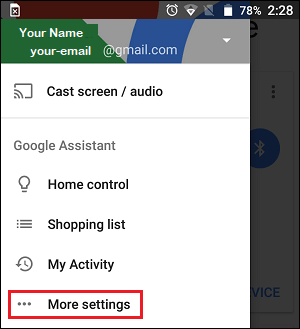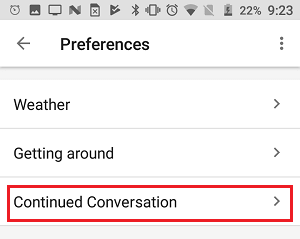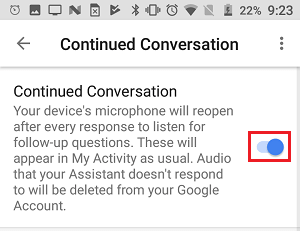Enable Continued Conversation on Google Home
If you have been using a Google Home device, you must be familiar with having to say “Ok Google” or “Hey Google” every single time you want to get an answer from your device. With the new Continued Conversation feature, you only need to say “Ok Google” or “Hey Google” the first time and after your device has answered the first question, it will continue to wait for follow-up questions, before going to sleep again (in about 8 seconds). For example, you can say “Hey Google, what are the hours for Walmart today?” and follow up with a second question by simply saying “and the hours for Costco?” There is no limit on the number of follow-up questions that you can ask your Google Home. After your first Question, you can follow up with as many questions as you want to, which is why this feature is named “Continued Conversation.” As mentioned above, your Google Home device waits for about 8 seconds for a follow-up question. You can know whether your device is waiting for a follow-up question by watching the LED lights on your device. After your question, your Google Home device will have its LED lights (located on top of the device) turned on, in order to indicate that it is still listening to you for the follow up question. Here is how you can Enable Continued Conversation feature on your Google Home device.
Open the Google Home app on your Phone and tap on the 3-line icon located at the top left corner of your screen.
From the dropdown menu, tap on More Settings
3. Next, tap on Preferences > Continued Conversation
4. On the next screen, enable the option for Continued Conversation by moving the toggle to ON position.
How to Change Google Home Voice and Accent
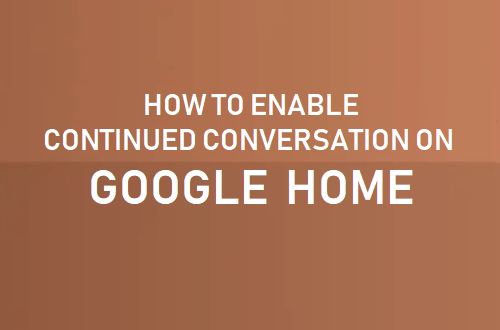
![]()