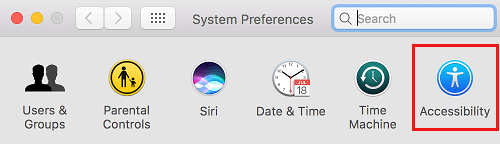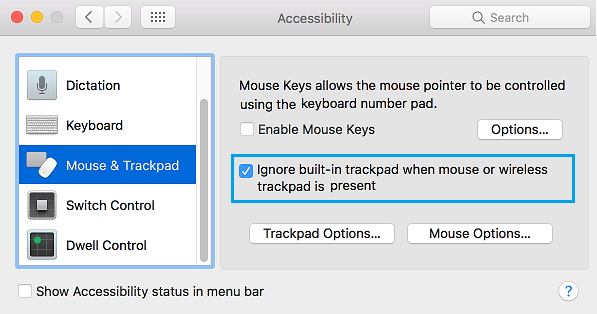Disable Trackpad On Mac When Mouse is Plugged In
The trackpad on a MacBook has plenty of features and there are many users who totally rely on the Trackpad and can use it almost as fast as a mouse. However, if you do come across the need to plug an external mouse to MacBook or you are among those who prefer using a Mouse, then you may want to disable the Trackpad, in order to prevent accidental or unwanted clicks. While the Trackpad on a MacBook is quite good at differentiating between actual clicks and accidental brushing of the palm or fingers, it is still susceptible to accidental clicks. Hence, Apple provides the option to switch OFF the Trackpad on MacBook, whenever it connected to a mouse.
Automatically Disable Trackpad on MacBook When Mouse is Plugged In
The option to disable Trackpad on Mac while its attached to a mouse is available in the Accessibility settings on your MacBook. Click on the Apple Logo in top-menu bar and select System Preferences in the drop-down menu.
On System Preferences screen, click on Accessibility.
On the next screen, select Mouse & Trackpad option in the left side-menu. In the right-section, select Ignore built-in trackpad when mouse or wireless trackpad is present option.
After this change, the Trackpad on your MacBook will be Automatically disabled, whenever it detects that an external Mouse is plugged-in to it. When you Unplug the Mouse from your MacBook, the Trackpad will be Automatically enabled and you will be able to use it.
How to Change Scroll Direction on Mac Trackpad and Mouse How to Take Screenshot on Mac