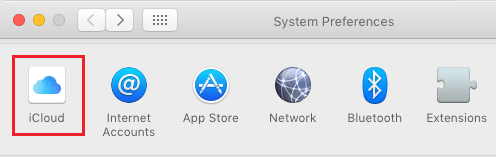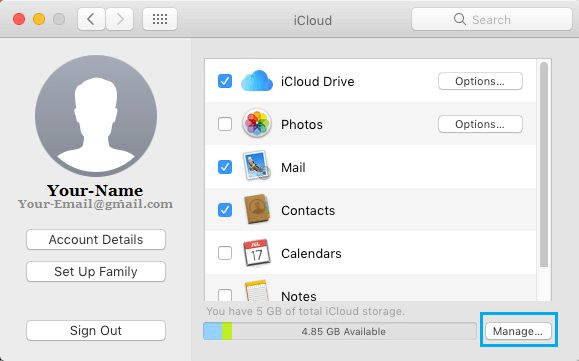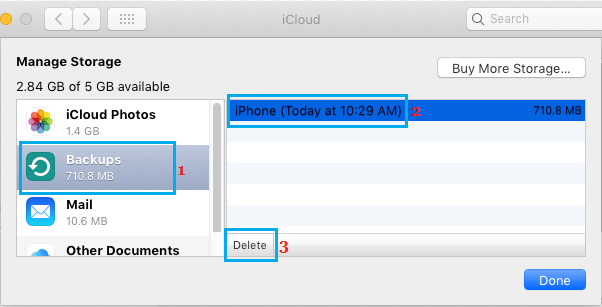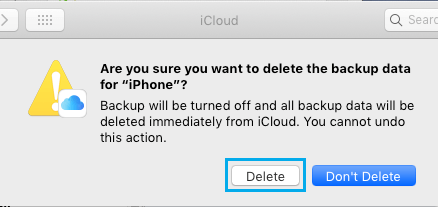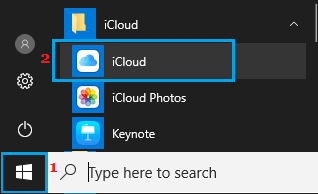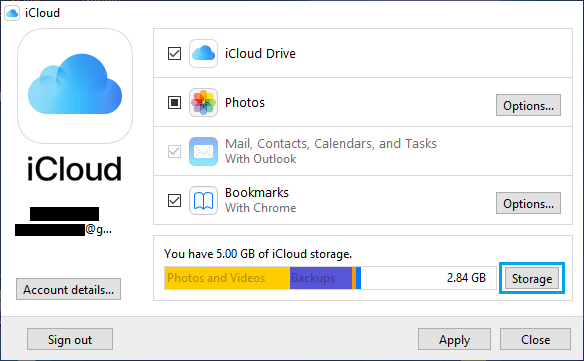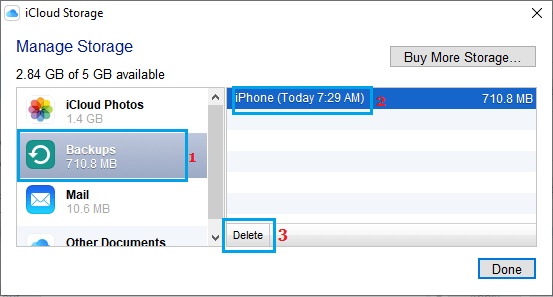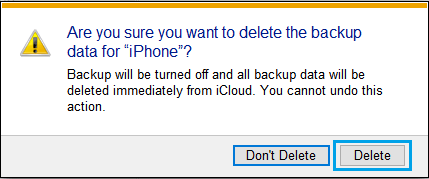Delete iCloud Backups on Mac and Windows PC
In general, only the latest backup of your iPhone gets stored on iCloud and the older backup get automatically updated and replaced by the new backup. However, as you switch phones and buy more devices, multiple iOS devices get linked to the same Apple ID and each of these devices will have a backup file stored on iCloud. If you are no longer using those devices, you can delete those unwanted iCloud Backups and recover iCloud storage space. While you can remove iCloud Backups right on your iPhone or iPad, you can also delete iCloud Backups on Mac and Windows PC.
1. Delete iCloud Backups on Mac
Follow the steps below to delete iCloud Backups on Mac.
Click on the Apple icon located in top menu bar and click on System Preferences in the drop-down menu.
On System Preferences screen, click on iCloud.
Note: You may be prompted to login to iCloud using your Apple ID and Password. 3. On iCloud screen, click on the Manage button.
On the next screen, click on Backups in the left pane. In the right-pane, select the iCloud Backup that you want to delete and click on the Delete option.
On the confirmation pop-up, click on the Delete button to confirm.
The selected iCloud Backup will be deleted from your iCloud Account.
2. Delete iCloud Backups on Windows PC
Follow the steps below to delete iCloud Backups on Mac.
Click on the Start button > scroll down the list of Apps and click on iCloud.
Login to your iCloud Account by entering your Apple ID and Password.
On iCloud screen, click on Storage.
On Manage Storage screen, click on Backups in left pane. In the right pane, select the iPhone Backup that you want to delete and click on Delete.
On the confirmation pop-up, click on Delete to confirm.
The selected iCloud Backup will be deleted from your iCloud Account.
How to Download All Photos From iCloud to Mac How to Download All Photos From iCloud to PC
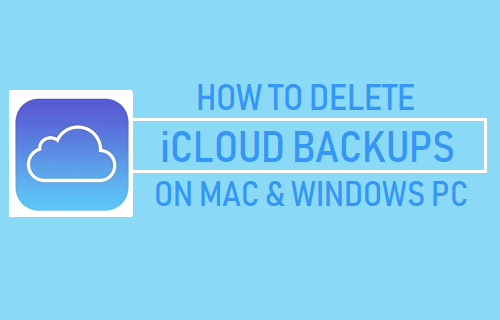
![]()