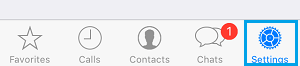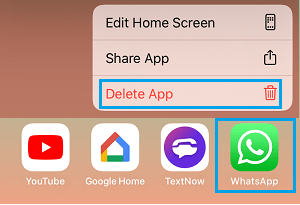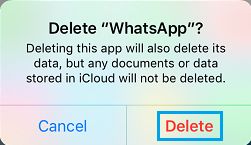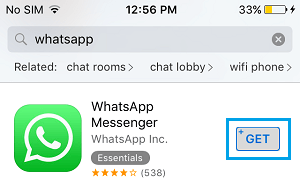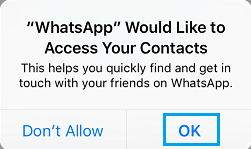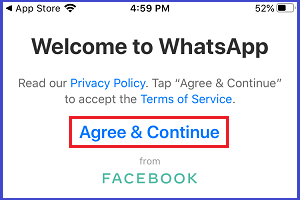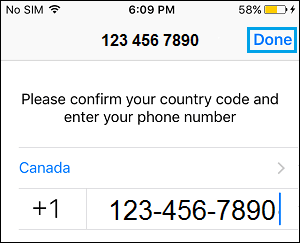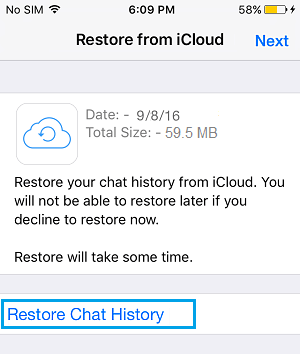Reinstall WhatsApp on iPhone
In order to Reinstall WhatsApp on iPhone, you will have to remove the current version of WhatsApp as installed on your iPhone. Before you do this, it is really important that you make a backup of all your WhatsApp Messages to iCloud Drive. Once, a WhatsApp backup is available on iCloud, you can safely delete WhatsApp from your iPhone. After this, you can download and Reinstall the latest version of WhatsApp on your iPhone and Restore all your WhatsApp Messages using the backup of WhatsApp that you previously made on iCloud.
Step-1. Backup WhatsApp to iCloud Drive
As mentioned above, the first step is to Backup all your WhatsApp Messages to iCloud Drive.
Open WhatsApp on your iPhone and tap on the Settings option located in bottom menu.
From WhatsApp Settings screen, go to Chats > Chat Backup and select Back Up Now option to start the process of backing up all your WhatsApp Messages and Photos to iCloud Drive.
Note: By default, the option to backup WhatsApp Videos is disabled on iPhone, but can enable this option, if you have enough storage space in your iCloud Account.
Step-2. Delete WhatsApp from iPhone
After making a backup of WhatsApp Messages and Photos to iCloud Drive, you can safely delete the current version of WhatsApp as installed on your iPhone. All that is required to Delete WhatsApp on your iPhone is to Tap and Hold on the WhatsApp icon on Home Screen and select the Delete App option in the contextual menu.
On the confirmation pop-up, tap on the Delete option to confirm.
Step-3. Download & Reinstall WhatsApp on iPhone
Follow the steps below to download and reinstall the latest version of WhatsApp back on your iPhone.
Open App Store on your iPhone > search for and Download WhatsApp to your iPhone.
Once the download is complete, tap on Open to start the process of Reinstalling WhatsApp on your iPhone.
On the next screens, WhatsApp will seek permission to send you Notifications and access your Contacts.
On the next screen, tap on Agree & Continue to accept WhatsApp terms and conditions.
5. On the next screen, select your Country, enter your Phone Number and tap on Done.
On the next screen, select Restore Chat History option.
Patiently wait for the Restore process to be completed.
How to Delete WhatsApp Messages on iPhone How to Leave WhatsApp Group Without Notification