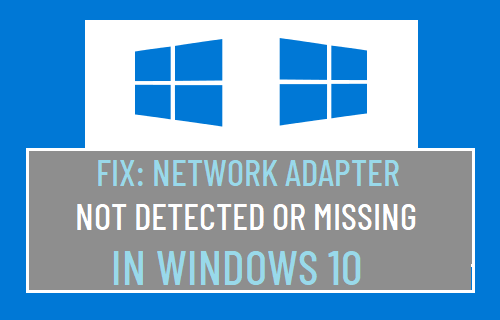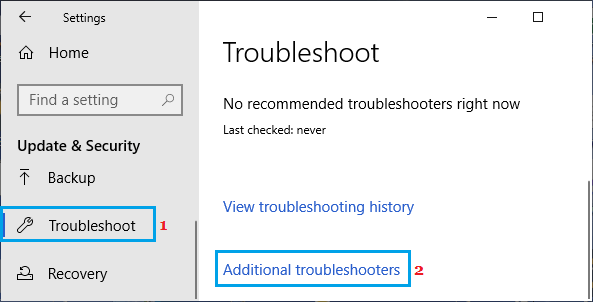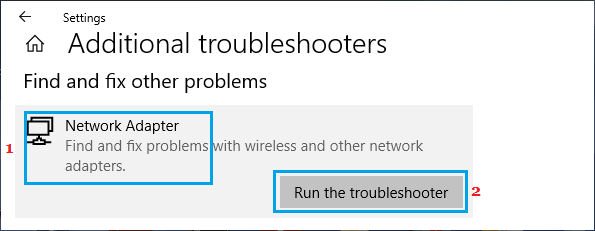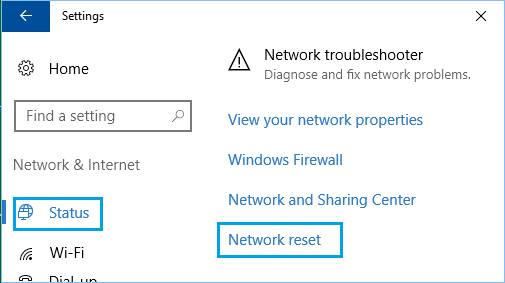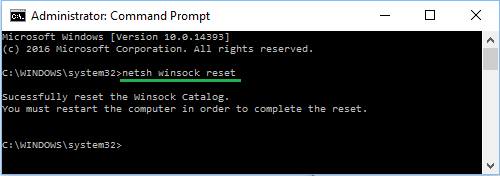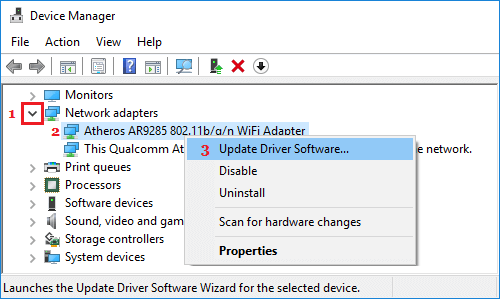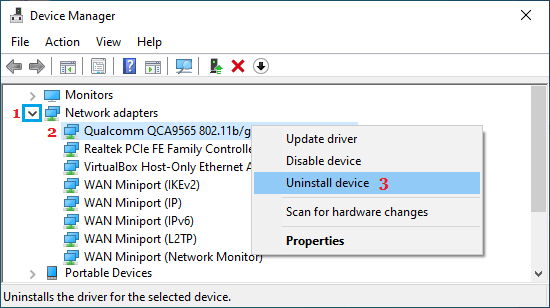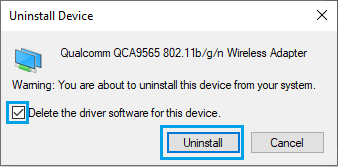Network Adapter Missing or Not Detected in Windows 10
The “Network Adaptor Not Detected” error is Windows 10 usually occurs due to the driver software for the network adapter becoming outdated, corrupted and also due to network related problems. In certain cases, users have reported seeing ‘Network Adapter Missing’ error, in which case the Network Adapter actually goes missing from the Device Manager screen. In both cases, the Network Adapter won’t be able to perform its function of providing internet connectivity to the computer.
1. Restart the Computer
Starting with the most basic and often overlooked troubleshooting step, simply Power OFF the computer > Allow the computer to completely Shut Down > Wait for 30 seconds and Restart the computer. This simple troubleshooting step can help, if the problem is being caused due to stuck programs and processes on your computer.
2. Run Network Adapter Troubleshooter
Next, see if the built-in Network Adapter Troubleshooter as available in Windows 10 can help you in fixing the problem. Go to Settings > Update & Security > select Troubleshoot tab in the left-pane. In the right-pane, click on Additional Troubleshooters.
On the next screen, select Network Adapter and click on Run the Troubleshooter.
Follow the on-screen instructions as the Troubleshooter tries to find and fix problems on your computer.
3. Reset Network Settings
Go to Settings > Network & Internet > scroll down in the right-pane and click on Network Reset option.
On the next screen, click on Reset Now button to Reset Network Settings on your computer to Factory Default Settings. Note: This process will erase all your current Network Settings, including your WiFi and VPN Passwords. Hence, it is a good idea to note down your WiFi and VPN Passwords.
4. Reset Network Adapter (Winsock Reset)
Follow the steps below to Reset the Network Adapter on your computer. Open Command Prompt (Admin) > type netsh winsock reset and press the Enter key.
Restart your computer, try to connect to Internet and see if you are still getting Windows could not find a driver for your network adapter error on your computer.
5. Update Network Adapter Driver
In general, Windows 10 should automatically update the Network Adapter, but this may not always happen. Right-click on Start button and click on Device Manager. On Device Manger Screen, expand Network Adapters entry > right-click on WiFi Adapter and click on Update Driver Software option.
Tip: If you see multiple entries, look for something that reads Network, 802.11b or has WiFi in it. On the next screen, select Search Automatically for Updated Driver Software option and follow the instructions to install the driver.
6. Uninstall Network Adapter
Open Device Manager > On Device Manager screen, expand Network Adapter entry > right-click on the Wireless Adapter and click on Uninstall device option.
On the confirmation pop-up, check Delete driver software for this device option and click on Uninstall.
Restart your computer and Windows should automatically install the right driver software. Note: In rare cases, Windows may fail to install the right driver. If this happens, manually download the driver software from the manufacturers website and install it on your computer.
7. System Restore
If you are still unable to fix this issue, you can revert back your computer to its previous working status by using System Restore. This solution is applicable only if your computer was setup to automatically create system restore points or if you had previously created a System Restore Point on your computer.
How to Clear All Types of Cache in Windows 10 How to Switch Microsoft Account to Local in Windows 10