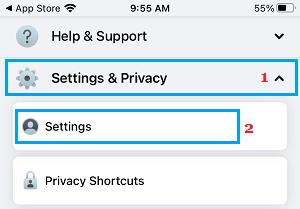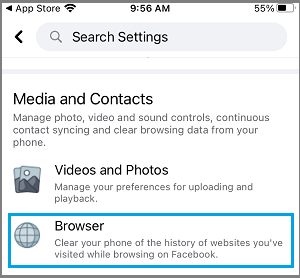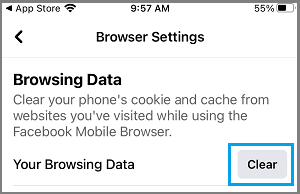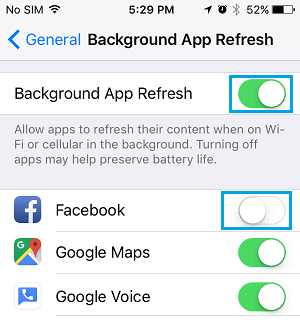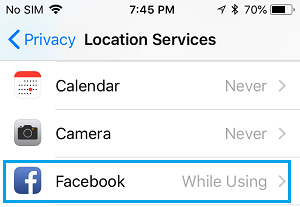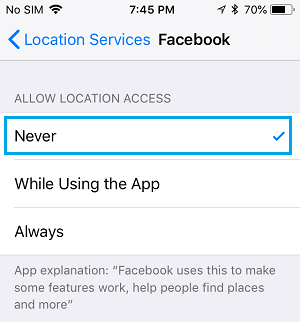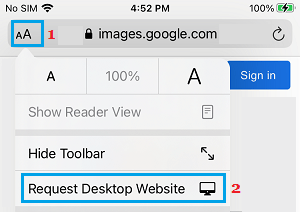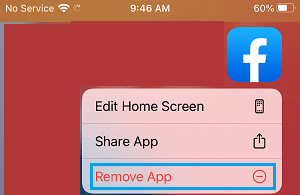Facebook Running Slow on iPhone
The problem of Facebook running slow on iPhone could be due to various reasons, ranging from Background App Refresh, Auto-playing videos to Outdated or corrupted Facebook Cache and others reasons.
1. Restart iPhone
Shut down iPhone to terminate and close stuck files or processes, which might be interfering with proper functioning of the Facebook App on your device. Go to Settings > General > scroll down and tap on Shut Down.
Wait for 30 seconds and restart your device by pressing the Power button.
2. Install Updates
The problem could be due to the latest updates not being installed on your device. Go to Settings > General > Software Update.
On the software update screen, tap on Download and Install (in case a software update is available).
3. Turn OFF Autoplay Videos in Facebook
The option to Autoplay Videos is enabled by default in Facebook. This often leads to slowing down of iPhone and even prevents users from scrolling down on the page. Open Facebook > tap on 3-line Menu icon located in bottom menu.
On the next screen, scroll down and tap on Settings & Privacy tab and select Settings option in the drop-down.
On the Settings screen, scroll down to “Media & Contacts” section and tap on Videos & Photos.
On the next screen, select Never Autoplay Videos option.
After this, you will no longer find Videos Automatically playing in Facebook, which should lead to a noticeable improvement in the speed of Facebook on your iPhone.
4. Clear Facebook Cache
An effective way to improve the speed of Facebook App on iPhone is refresh the Facebook cache. Open Facebook on your iPhone and tap on the More icon in bottom menu.
On the next screen, scroll down and tap on the Settings & Privacy tab and select Settings in the drop-down.
On the Settings screen, scroll down to Media and Contacts section and tap on Browser.
On Browser Settings screen, tap on Clear button to clear Facebook Cache on your iPhone.
5. Disable Background App Refresh for Facebook
The Facebook App has a default tendency to constantly refresh its data by connecting to Facebook servers. This can often lead to slowing down of Facebook App, especially if the servers are going through problems. Go to Settings > General > Background App Refresh > on the next screen, move the toggle next to Facebook to OFF position.
6. Prevent Facebook from Tracking Your Location
Preventing Facebook from tracking your Location should help in improving the performance of Facebook App on iPhone. Go to Settings > Privacy > Location Services > scroll down and tap on Facebook.
On the next screen, tap on Never.
7. Use Desktop Version of Facebook on iPhone
If Facebook App is not working properly on iPhone, you can try using the Desktop version of Facebook. Open Safari browser on your iPhone and visit www.facebook.com. Once you are on Facebook, tap on the AA icon in the URL and select Request Desktop Website option in the drop-down menu.
This will take you to the desktop version of Facebook, after which you can login to your Facebook Account and start using Facebook. The advantage of using Desktop version of Facebook is that it totally prevents Facebook from running in the background and slowing down iPhone. The disadvantage is that you won’t be able to receive notifications from Facebook.
8. Reset Network Settings
The problem could be due to change in Network settings on your iPhone Go to Settings > General > Reset and select Reset Network Settings option.
If prompted, enter your Lock Screen Password > On the confirmation pop-up, tap on the Reset Network Settings to confirm.
9. Remove & Reinstall Facebook
If above troubleshooting steps did not help, the problem could be due to the installation of Facebook App on iPhone being damaged or corrupted. Tap and hold on Facebook Icon and select Remove App option in the contextual menu.
On the next menu, select the Delete App option to remove the Facebook App from your iPhone. After deleting Facebook, Restart iPhone and reinstall the Facebook App on your iPhone from the App Store.
How to Stop Facebook From Sharing Your Personal Data With Other Apps How to Read Facebook Messages Without Seen Appearing
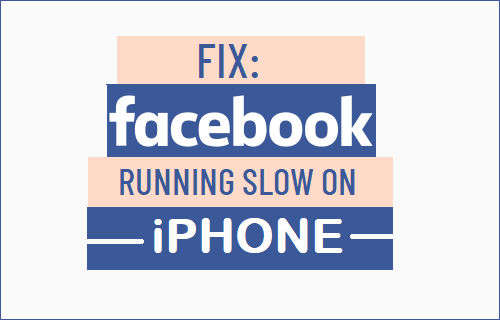


![]()
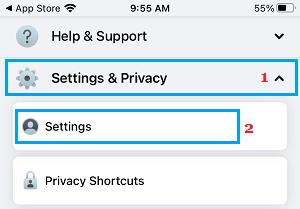

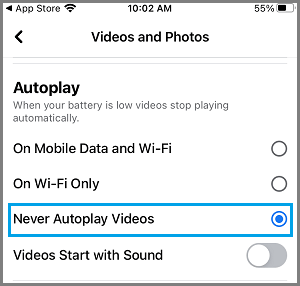
![]()