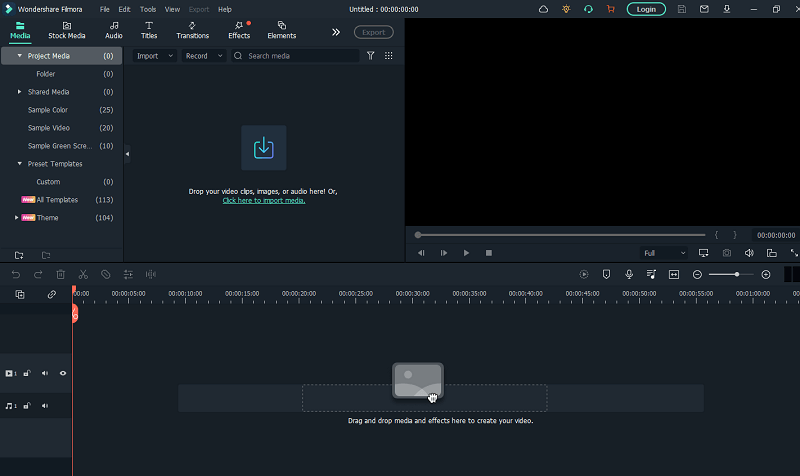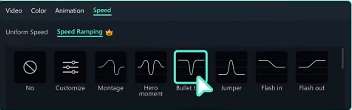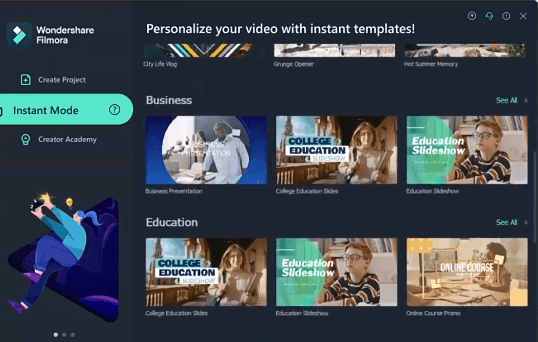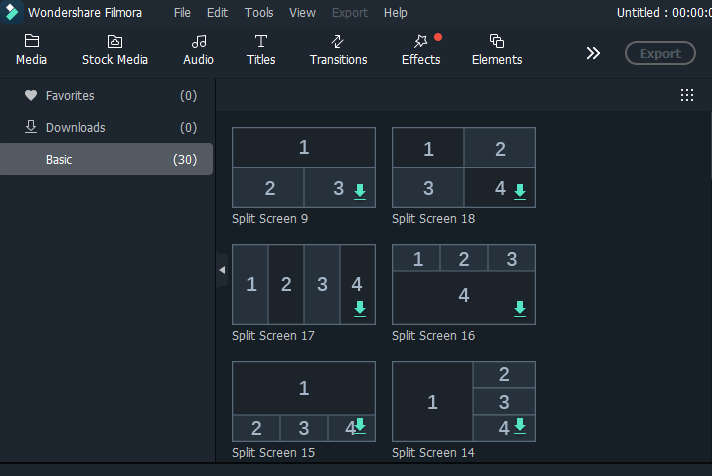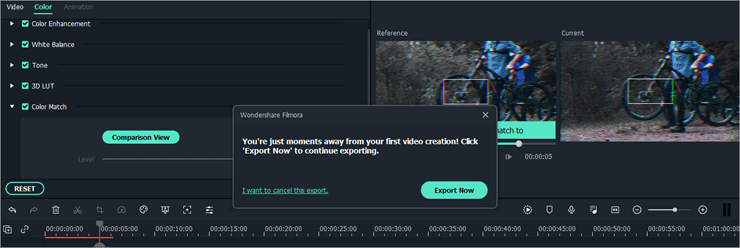However, there are many other alternatives available to edit videos, the article explains how Wondershare Filmora is different. Read the complete review to identify the features, advantages, disadvantages, and working of the software.
Overview of Filmora
Wondershare Filmora is user-friendly for both new and demanding trained users. The features of the software enable users to achieve customized videos. The effects of the software are high-quality and provide smooth transition videos. Moreover, the software has a Free version available on Windows and Mac; the paid version unlocks exceptional features. The pricing plans are genuine when compared with the options available.
Use Wondershare Filmora to Split, Trim, Crop, Rotate, or Merge Video
Here is all that you can use in Filmora Video Editor to edit videos. It has endless possibilities of which the notable ones are mentioned below.
Select the media file from the library.Access the sample colors available and the intro videoDelete the video clips that are not required from your timelineTrim or crop videosSplit video into multiple panels on your screenRotate or Flip video clipsAdd or Remove background from video clipsCrop or join videosConvert the audio into the text to add subtitles using the audio-to-text converterAdd audio to the video feature to customize the background soundsCopy and paste videos from the sequence to the desired positionEnhance your clips by adjusting the ThresholdEdit the playback speed of your videoOn your timeline Zoom in or Zoom out easilyUpdate the aspect ratio as desired such as 6:9 (widescreen), 4:3 (standard), 1:1 (Instagram), 9:16 aspect ratio (portrait).Add a watermark to the final edited videoGroup EditingRemove gaps between the clips
Also Read: Complete Review of Wondershare’s FamiSafe
Layout
The interface of the software is smooth enough for all users. Even naive users can get into the action as soon as the software is turned on. On the home page, the basic editing or video processing features are displayed. All these functions are decluttered and hence the overall look is clean. Access the extraordinary features with a single click. The user interface is split into 3 sections. Library, Timeline, and Preview. Each section has its own specialties and work.
Key Features
Given below is a detailed introduction of the notable features of Wondershare Filmora.
1. Edit Videos
Being simple yet customizable enough to perform spectacular edits, the Filmora 11 is one of the finest tools to edit videos. You can trim, edit, adjust audio, transition, or alter visual effects to your video.
2. Motion Tracking
This feature of motion tracking allows users to track the movement of the object. With this, you can sync text, caption, or effects. Although the feature took quite a long to come into place it’s worth the possibilities that are unlocked. This feature is the ultimate one for game streamers, movie makers, etc who need to hide details that are sensitive in nature.
3. Speed Ramping
Next on our list of notable features of Filmora is its ability to modify the speed of the video. Speed Ramping can control the keyframes of your video to create cinematic effects that are unique. The Speed Ramping effects are
MontageHero MomentBullet TimeJumperFlash in
These effects can help users update the speed of the clip that comes into effect instantly and easily.
4. Key Framing
This feature enables the possibility to enhance videos with animations. When you need to add special effects, title cards, or customized paths for pictures just images or even pictures on videos. The working of keyframing can be learned easily using the step-by-step guide provided by Filmora.
5. Speech to Text
The STT feature of Wondershare Filmora can save a lot of time while editing videos. In the world of multilingual users, subtitles can help you attract users through videos. Use the Speech to text feature of Filmora to transcript the voice of your clip into subtitles.
6. Smoother Transitions with a Variety of Effects
With more than 3700 effects, 2000 transitions, 1200 audio, and objects available, the video editor provides smooth transition videos. Moreover, you can spice up your videos through over 150 pre-set templates. Use the drag-and-drop feature for adding motion graphics to your project. Additionally, for professional users, the plug-ins Boris FX and NewBlue FX provide more remarkable effects.
7. Instant Mode
The best part about Filmora is it treats both naïve and professional users equally. The instant mode has more than 100 templates to choose from categorized as Vlog, Business, Education, family, etc. All you need to do is add all the files that need to be combined and use the instant mode to combine it automatically.
8. Split Screening
When you need to create tutorials, commentary, or interviews the split screen feature is a necessity. Access to the feature is easy and can be implemented quickly. The screen scan is split into 4 to 6 panels with different options. Moreover, the end result can be spiced with animations, images, and text.
9. Export
Once you are sure that the edited video requires no further updates, you can export the video to your PC or directly to YouTube. This will save the extra time required to upload the edited video on your Vimeo or YouTube. These options are available under the different tabs i.e. Local, Device, YouTube, Vimeo, or DVD in the Export section. Just like other single-click features the Export function can save your end video result as you finish editing. All you need to do is identify the destination of the project and wait till the result file is processed. Also Read: Wondershare Repairit Review
Pricing and Plans
Wondershare Filmora, one of the best video editors for Windows has a free version available for trial. But the features and capabilities of the free version tool are restricted. The end result of the edited video contains a watermark that might not be needed. Therefore to unlock its complete potential you can select any one of the following paid plans. Choose the one that fits well within your requirements
Annual Plan: 49.99 US $
Includes all the features within Filmora and tech support. Moreover, users can download the latest versions and save the video without any watermarks.
Lifetime Plan: 79.99 US $
All the features are unlocked. Save videos without any watermark and consult a trained support team for any issues faced.
System Requirements
Operating System: Windows 11, 10, 8, XP, Vista, and MacRAM: 4 GB, For HD and 4K – 8 GBProcessor: 2 GHz or higherHDD: More than 10 GBGraphics Card: Intel HD Graphics 5000 or above, AMD Radeon R5 or higher, NVIDIA GeForce GTX 700 or laterAvailable Input Formats: MPEG- 1/2 file formats – .mpeg, .m1v, .m2v, .mpgMPEG – 4 file formats – .mp4 , .3gp , .3g2, .3gp2, .m4vCamcorder files, Flash video files, Audio Visual InterLeave, QuickTime Movie file, Windows MediaOutput Formats: .ts, .mpg, .3gp, .webm, .gif, .mp3, 4K.mp4, .mov, .m, .mp4, .wmv, .avi, .mov, .f4v, .mkv.
Pros and Cons
Although a large number of Windows video editors claim that the software offers professional results, Wondershare Filmora actually delivers it. We have explained the features, specifications, functioning, and pricing in detail. However, the following are the exceptional advantages and disadvantages that we could figure out for the video editor. Pros:
Easy-to-use interfaceCustomized Animation possibleComprehensive guidelinesThe Library of transition is vast to apply audio or visual effects.Motion TrackingAdvanced pricing optionsUncluttered and Polished tool
Cons:
Watermarked video footage is available in the free versionLimited CustomisationRequires additional downloads
Also Read: Wondershare Recoverit: Complete Review
Closing Lines on Wondershare Filmora
A successful video editing software like Filmora manages the balance between simplicity and up-to-date features. It has the capability to fulfill the needs of different users. The interface of Filmora is clean for both Windows and Mac platforms. The pricing plans can be chosen as per your needs i.e. annual, or lifetime. Above all, it makes a perfect choice not only for professional editors but also for new users. The guidelines are comprehensive and can be used while editing videos. If you found the review helpful, don’t forget to subscribe to our blog for more tech reviews and guides. Also, follow us on our social media channels (Facebook, Twitter, Instagram, and Pinterest) to never miss any updates. Also, the comment box is open for any questions or suggestions. Please introduce the export options, not how to export. You can export videos to local devices or upload them to YouTube directly.